24 Dec
2014
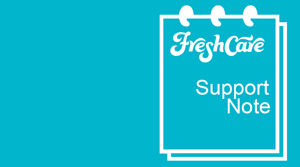
Re Entering Exchange Email Password on IOS Devices
If you have recently changed your Fresh Email or 365 Email that you have with Fresh Look IT or had it changed for you AND your mobile device is now not able to access your emails, you are going to need to Re-Enter the new password into your Exchange Account Settings.
Below is a Step by Step Guide for IOS Users on how to get this done.
Step 1
Click Settings
![]()
Step 2
Click Mail Contacts and Calendars
![MenuOptions[1]](https://freshlookit.com.au/wp-content/uploads/2014/06/MenuOptions1.png)
Step 3
Click On Your name@company.com.au Email Account (the one that your having trouble accessing now)
Step 4
Clear the password Field Box ONLY. Leave everything else the same.
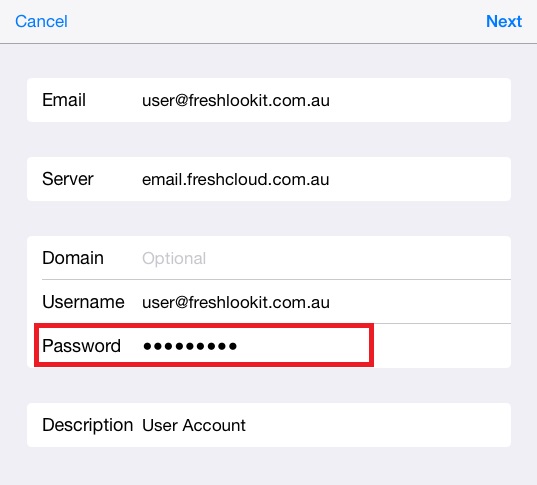
Step 5
Enter in your Exchange Email password. Contact Fresh if you do not know what this is. BUT it will be the same as your Fresh Cloud Login password. NOT necessarily the password that you use to log into your local computer but it could also be the same.
TIP – Its going to have some capital letters, Numbers and some other characters like $, @, or possibly a !
Step 6
Press Next, Next, Next and save.
You emails should now be back to normal. But if not contact the Fresh Support Team on 1300 761 587 and we will be happy to assist.
— End of How To —




